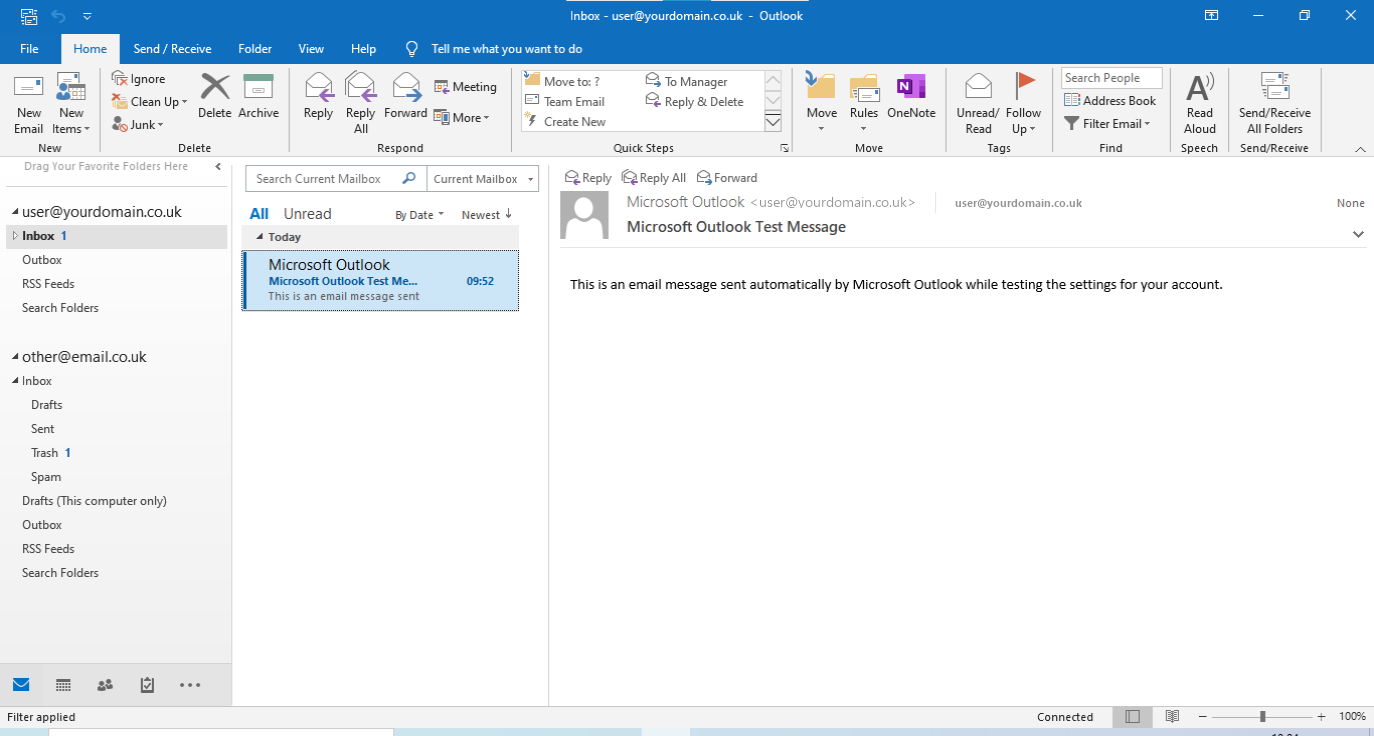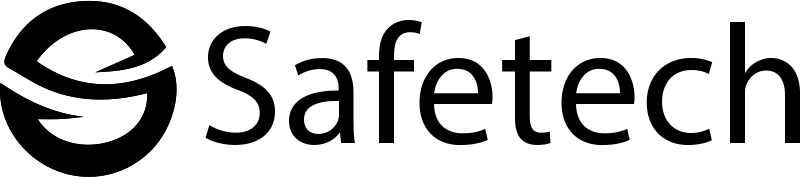Open the Outlook 2016 application by clicking the Outlook icon, clicking Start then Outlook or by searching Outlook.
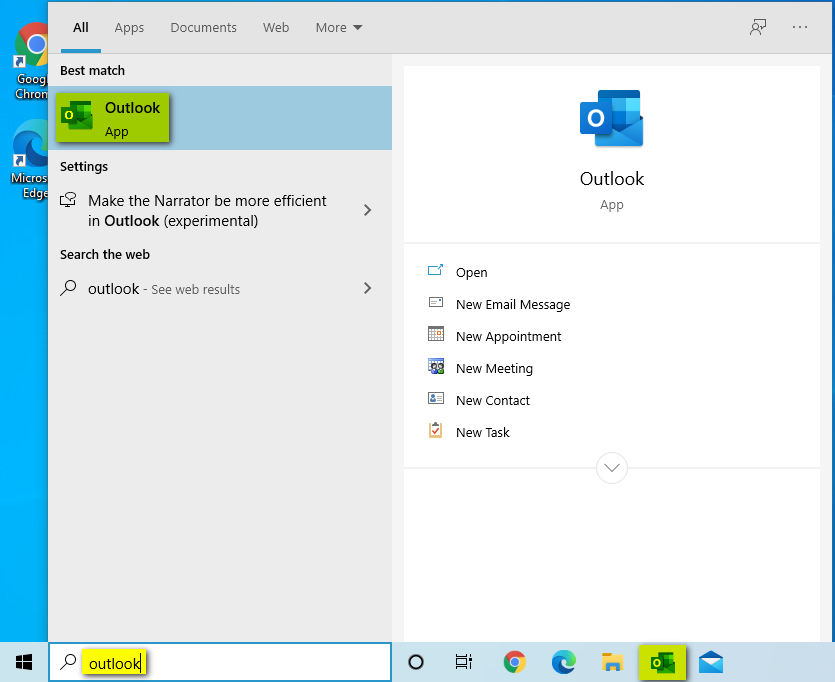
Click File.
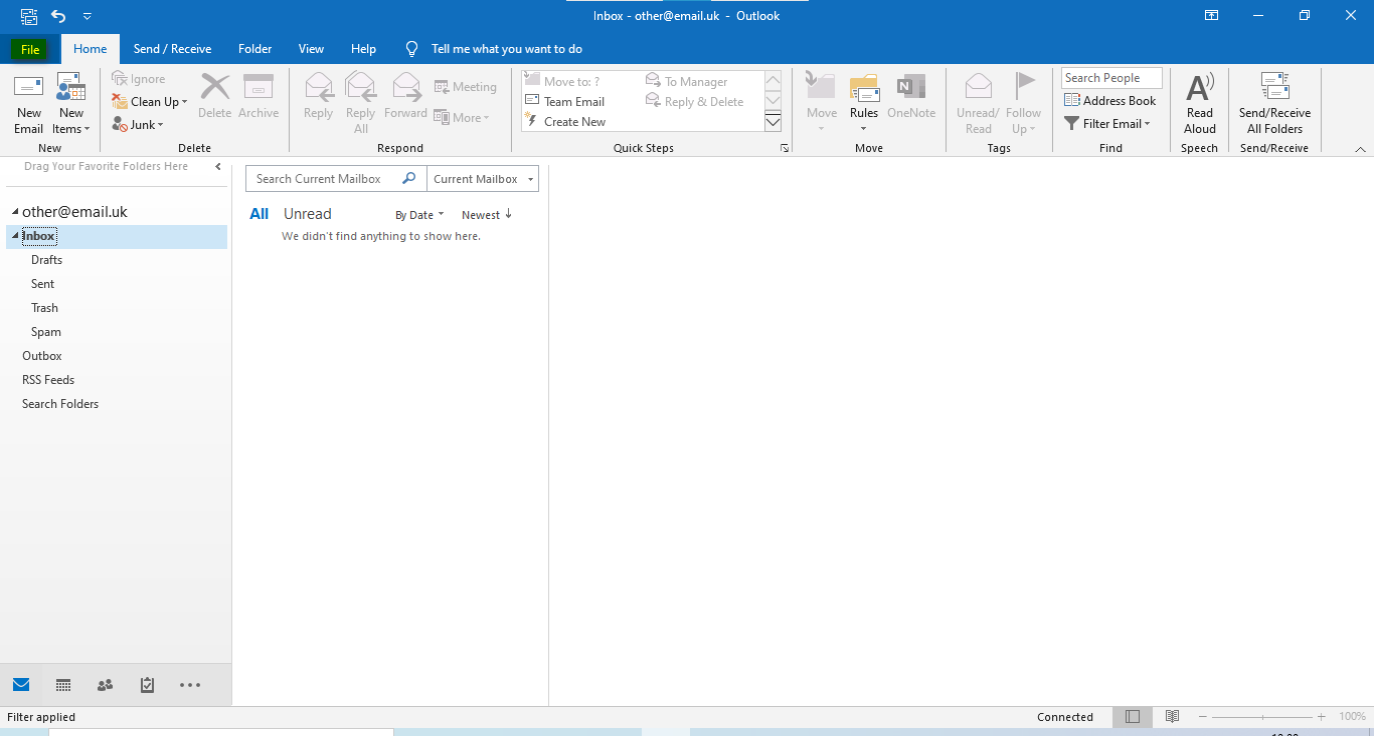
Click Add Account.
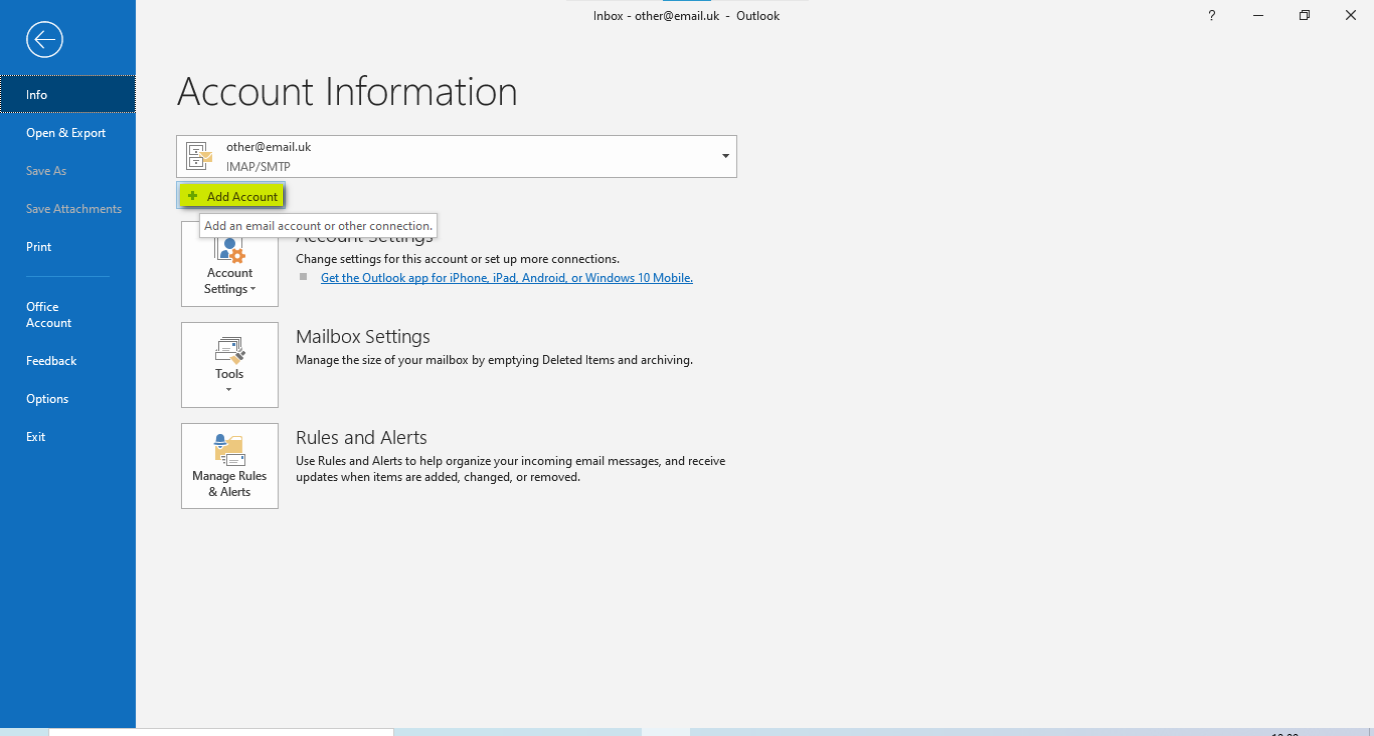
A new windows will open, enter your Email Address and click Connect.
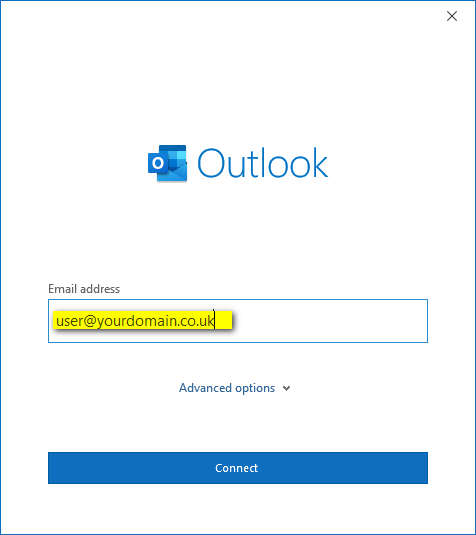
Click IMAP.
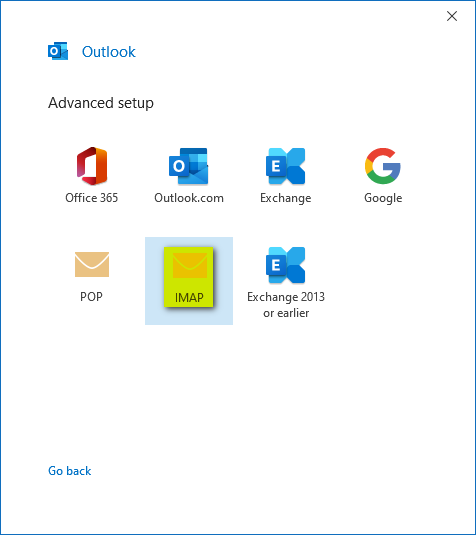
Enter the follow mail server details;
Incoming mail
Server: mail.<yourdomain.co.uk>
Port: 143
Encryption method: None
Outgoing mail
Server: mail.<yourdomain.co.uk>
Port: 25
Encryption method: None
Click Next.
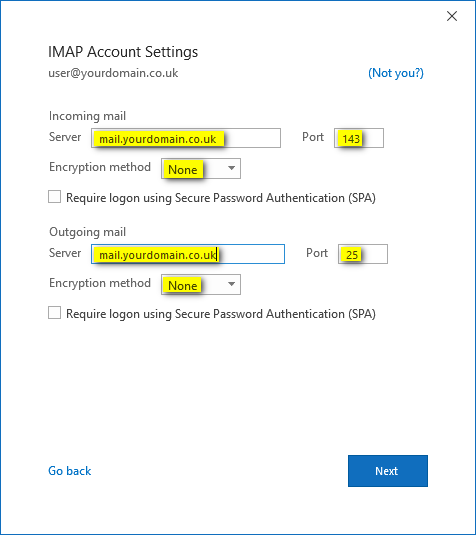
Enter your Email Password and click Connect.
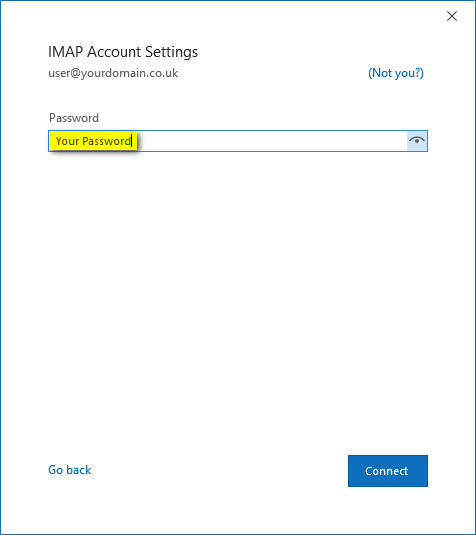
Untick Set up Outlook Mobile on my phone, too and click Done.
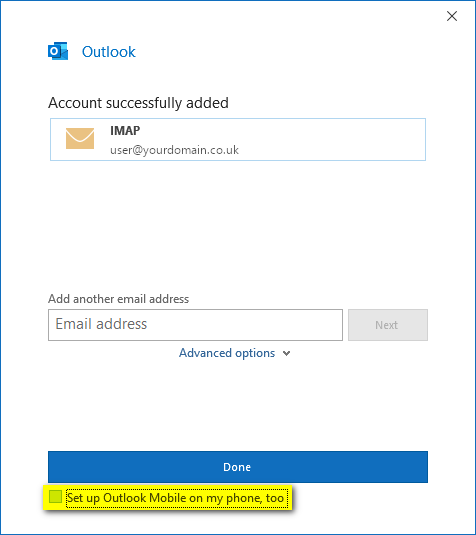
Your email account is now setup, Outlook will return you to your Inbox.