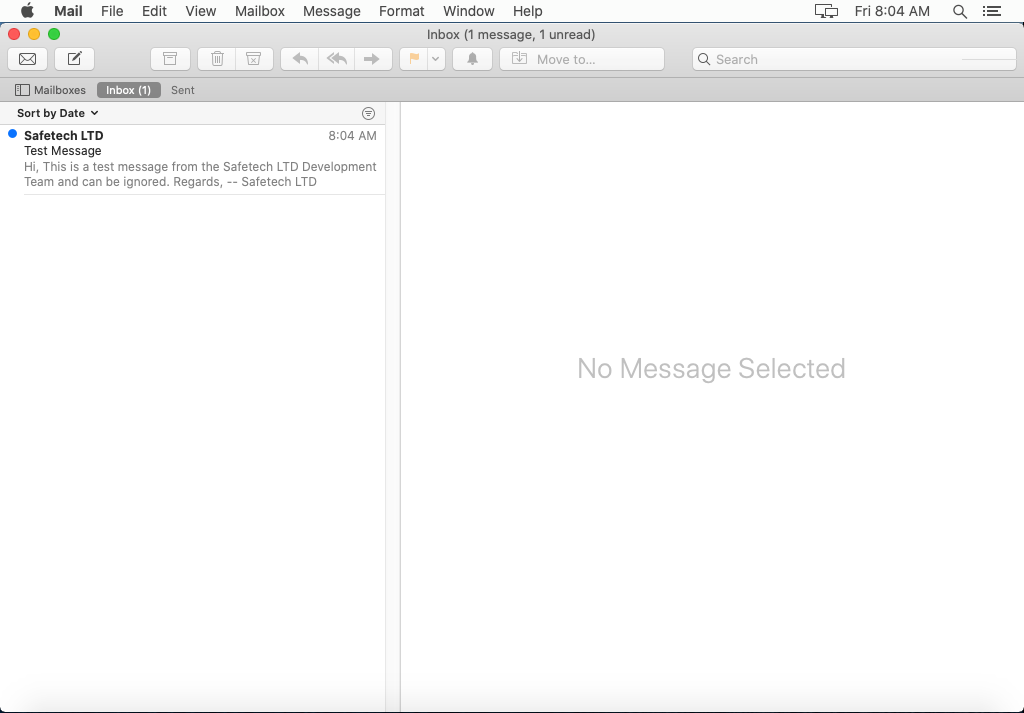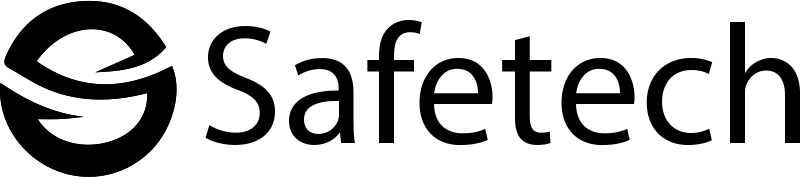Open the Mail application by clicking the Mail icon in the dock.
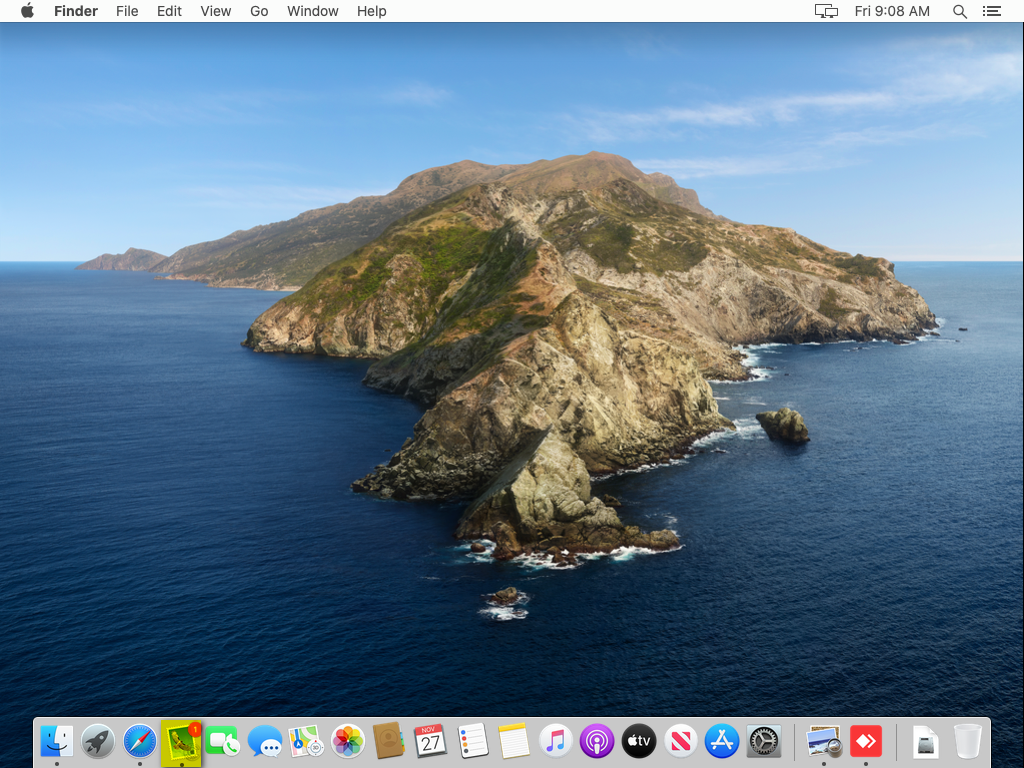
Click the Mail menu, then click Add Account.
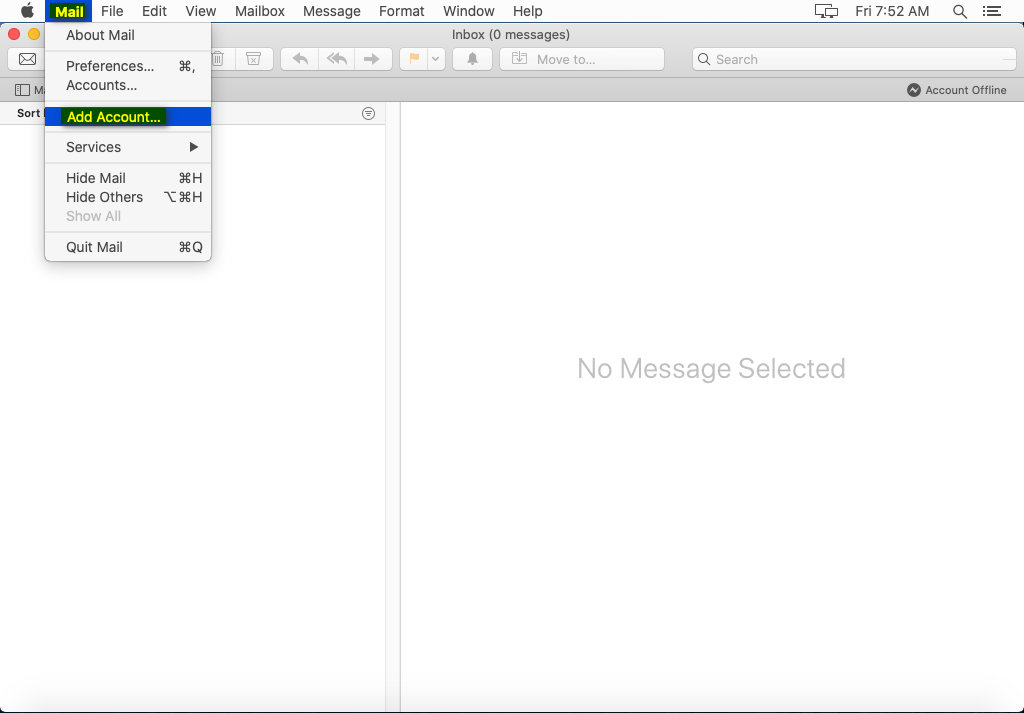
A new window will open, click Other Mail Account
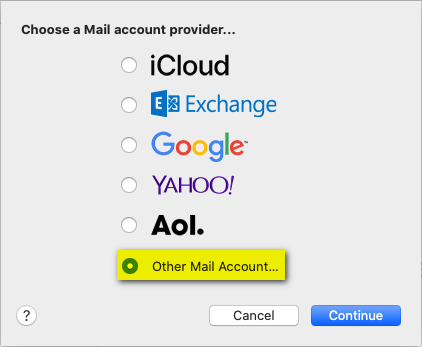
Enter Your Name, Email Address and your Email Password.
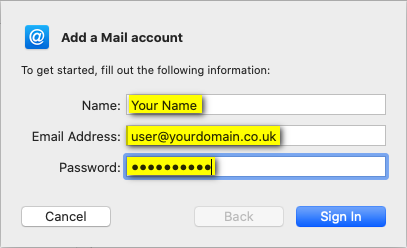
Enter the following details:
Email Address: Your Email Address
User Name: Your Email Address
Password: Your Email Password
Account Type: IMAP
Incoming Mail Server: mail.<yourdomain.co.uk>
Outgoing Mail Server: mail.<yourdomain.co.uk>
Click Sign In.
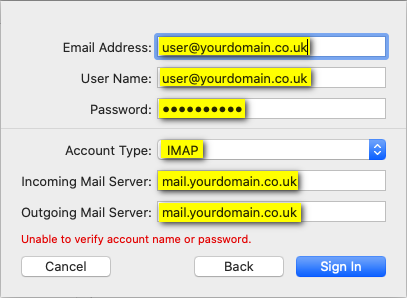
Check Mail and click Done.
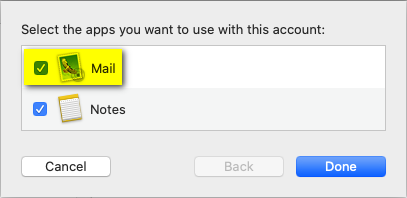
Your account is now setup and you will be returned to your Inbox.