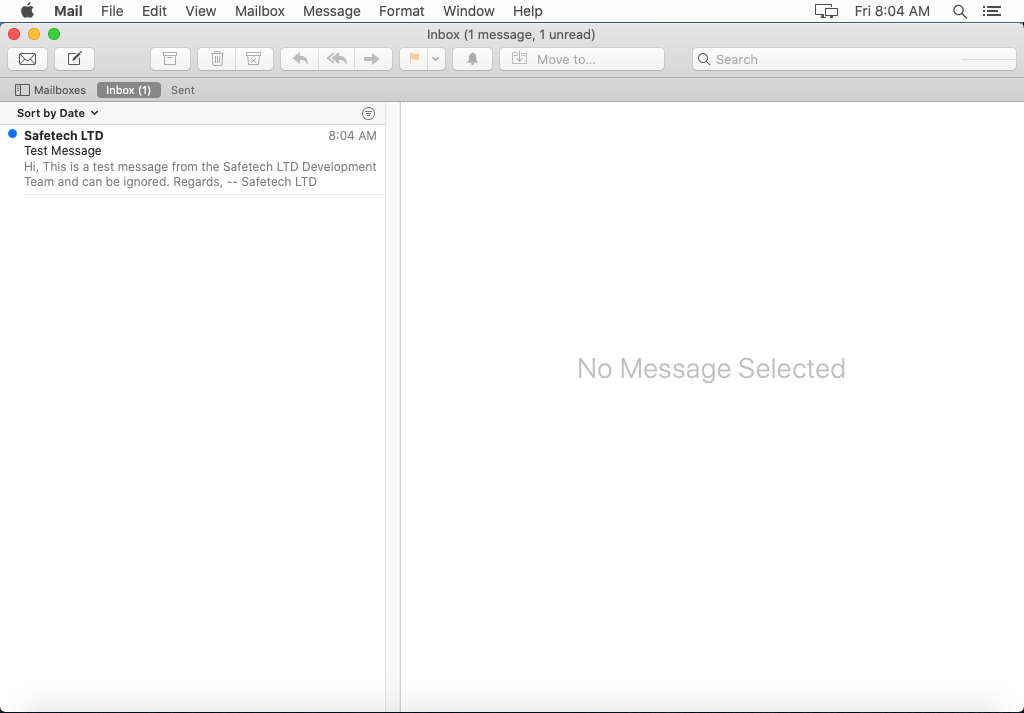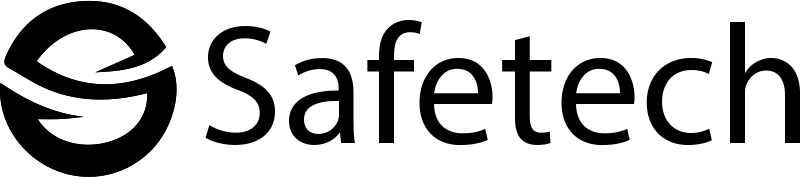Open the Mail application by clicking the Mail icon on the dock.
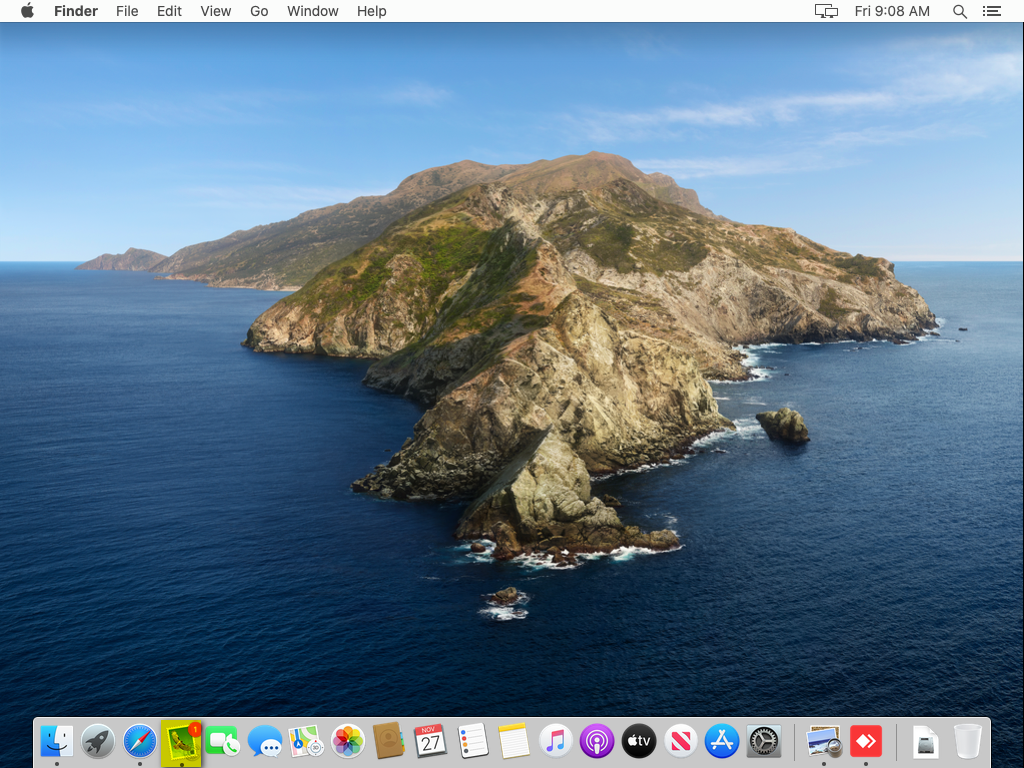
Click Mail then Preferences.
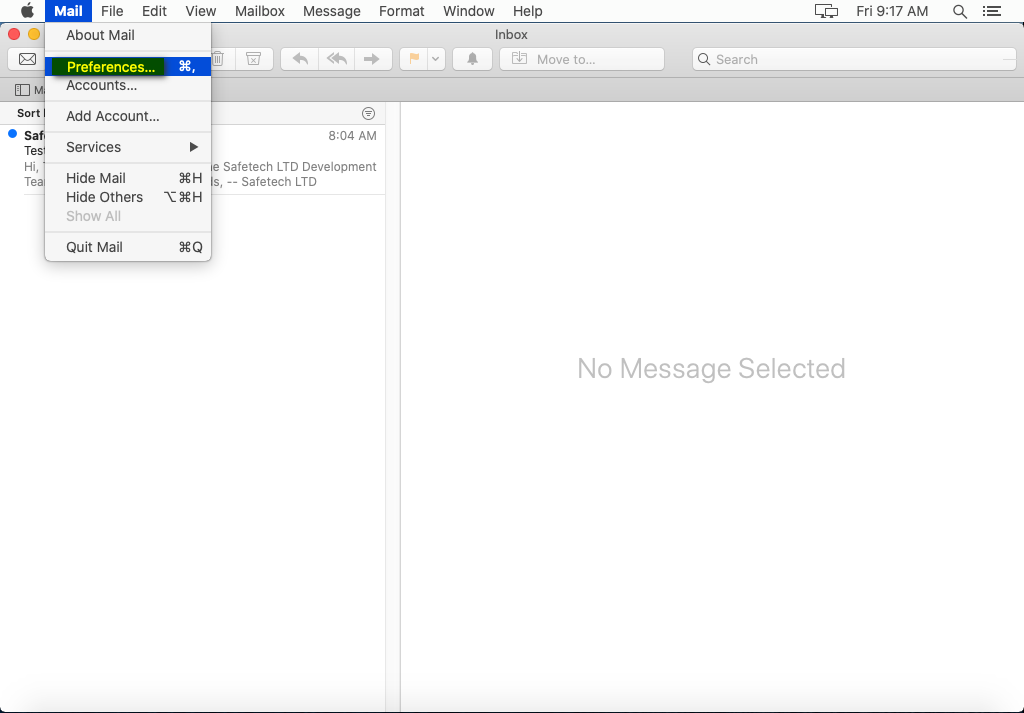
Click Accounts, select your Email Account on the left. Click Server Settings.
Enter the following details:
Incoming Mail Server (IMAP)
User Name: Your Email Address
Password: Your Email Password
Host Name: mail.<yourdomain.co.uk>
Untick Automatically manage connection settings
Port: 143
Untick Use TLS/SSL
Authentication: Password
Outgoing Mail Server (SMTP)
Account: <yourdomain.co.uk>
User Name: Your Email Address
Password: Your Email Password
Host Name: mail.<yourdomain.co.uk>
Untick Automatically manage connection settings
Port: 25
Untick Use TLS/SSL
Authentication: Password
Click Save.
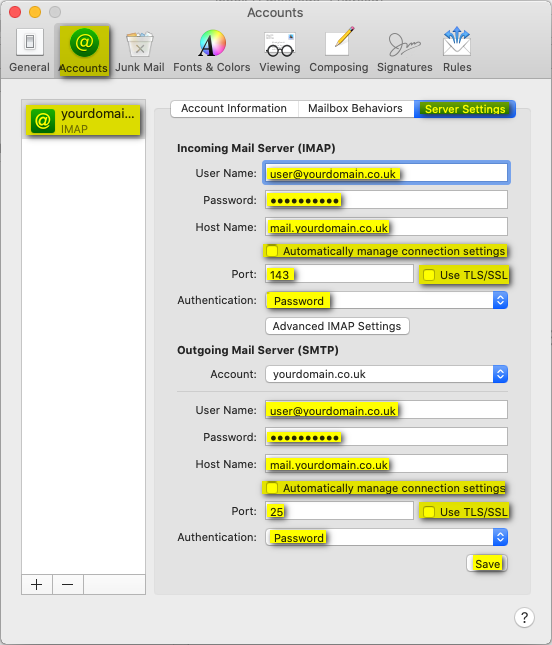
Close the Accounts window to return to your Inbox.